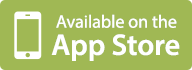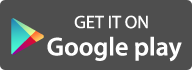User Guide
8 Tips for making cheap calls with Telos you must know
1. How to make cheap calls
Calls between Telos users are unlimitedly free. Calls to landline and mobile are paid with credits. But it is very easy to earn a lot of credits to make cheap calls and send messages to regular phones, you could even enjoy free international calls.
2. How to make international and local calls
If you want to make an international long distance call, enter the “Call” dial pad, select the country code on the upper left corner then dial the number: area code (no need to add 0 before area code) + phone number. If you are making local cheap calls, just dial the number directly.
3. How to get a Telos phone number
Follow these steps: Tap “More” - “Get a Telos Phone number” – Enter area code (i.e. New York – 917) – Select phone number, and get a real Telos phone number. At present, Telos provides phone numbers for United States, Canada and United Kingdom. Numbers from European countries, such as Belgium, will soon be available.
4. How to set up Voicemail
What to do about missed phone calls? Let Telos voicemail handle them! Once you have a Telos phone number, you can then set up your voicemail. Tap “More” – “Settings” – “Call Settings” – “Set up Voicemail” – “Open Voicemail”. You can use the default greeting or record your own personalized greeting.
5. How to set up Call Forwarding
You can also set up call forwarding for your Telos phone number. Tap “More” – “Settings” – “Call Settings” – “Set up Call Forwarding” and enter the phone number you want your calls forwarded to.
6. How to set up Caller ID
Tap “More” – “Settings” – “Call Settings” – “Caller ID”. If you have more than one phone number, select the number you want to be displayed. If you don’t wish to display any phone number, you can select “Anonymous”.
7. How to block unknown phone calls and texts
Tired of getting called by annoying telemarketers? Telos lets you block calls and texts from unknown numbers. Tap “More” – “Settings” – “Call Settings” – “Set up Call Block”. Telos not only blocks unknown phone numbers, but can also block any number you specify.
8. Ringtones
Did you know you can select different ringtones for Telos? Tap “More” – “Settings” – “Notification Settings”. Not only can you select your desired ringtone, but you can also configure alerts for incoming messages. If you’ve completed your configurations but you still do not hear alerts from Telos, then please check your phone settings and enable push notifications for Telos.
- Contact Us
- Support
- FAQ
About Us
© Telos. All Rights Reserved.
2016 Privacy Policy Terms of Service
Important Information
Dear users:
If you have any problems when using Telos, Please send an issue report via Telos App (open Telos -> Help & About Us -> Feedback or Report an Issue), which is the fastest way to have a problem solved. For business cooperation, please contact us via info@telosapp.com
If you have any problems when using Telos, Please send an issue report via Telos App (open Telos -> Help & About Us -> Feedback or Report an Issue), which is the fastest way to have a problem solved. For business cooperation, please contact us via info@telosapp.com